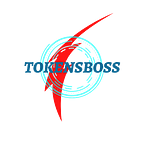How to Open BIOS in Windows 10 and Other Versions, How to enter BIOS?
You can set the initial and hardware settings of your computer through the BIOS, which is the first software to run your computer with the Windows operating system and works for a short time and then leaves the job to the operating system. Let’s see what the BIOS is, how to open the BIOS in different Windows versions and what are the hotkeys in all details.
If you’re using a computer with a Windows operating system, you must have heard of BIOS, even if you haven’t logged in before. We see the name BIOS, which is a software that takes the first steps by checking the hardware of our computer, as a field that we must enter when there is a problem with our computer. This is true because many users are not familiar with the BIOS as long as it works normally.
The answer to the question of how to enter the BIOS varies according to each Windows operating system version and even each different brand and model computer. If you are not using the UEFI BIOS of Windows 11, you have as little as a few seconds to enter the BIOS as your computer boots up. Let’s see together what the BIOS is, what it does, how to open it in different Windows versions and what are the hotkeys in all details.
What is BIOS?
BIOS, whose original name is “Basic Input Output System”, is a software that helps systems boot by controlling input and output devices. Being permanent, this program is stored in ROM memory. This software, which also provides an advantage in terms of using various features of the motherboard part, easily establishes a connection between the system and the hardware.
BIOSes are processed to perform certain tasks. The list of tasks they perform within the system they are in is as follows:
- It tests hardware such as video card and RAM during boot (BOOT).
- It detects the voltage levels of these equipment and performs its adjustment.
- It is used to determine the startup drive to run the software system on a system other than the hard disk.
- Then, by adjusting the frequency settings of the hardware, it prepares the environment for the complete realization of the process.
- Finally, if there is an unused piece of hardware, it allows to turn them off.
The Setup of the BIOS software, which processes these tasks with an active performance power, opens in accordance with certain stages. Although the boot keys differ between computers, it is mostly opened with the help of one of the “F2”, “DEL”, “F10” keys. Thanks to this menu, the desired changes on the motherboard can be made easily. The “+” and “-” keys make it possible to give commands in this menu.
After all the desired settings are made and checked, the BIOS settings can be saved and exited from the “Exit” section. In addition to opening Setup, many details need to be known in order to fully decode and recognize the BIOS software. One of them is a kind of memory called CMOS in the software.
CMOS, also known as Complementary Metal Oxide Semiconductor, is a memory in the BIOS chip, contains initialization information and has a very low power consumption. The BIOS processes information such as time and date from this memory while the computer is starting up. It works by getting its power from the battery called the BIOS battery.
What does the BIOS do?
It is possible to say that the BIOS is both an initiator and control software. When you press the power button of your computer with Windows operating system and turn it on, the BIOS also works. The BIOS does a quick test called POST. During this short test, it is checked whether all the hardware and devices connected to your computer are working correctly. If they are working correctly, the task of the operating system starts.
You can adjust your computer’s initial settings and advanced hardware settings through the BIOS software. The BIOS software often runs your computer using the default settings. If you wish, you can customize the boot settings and hardware settings by entering the BIOS during startup, or you can set a password for the BIOS.
- Missing RAM system
- The problem of not appearing when extra RAM is installed,
- Improve motherboard performance,
- Software incompatibilities and conflicts,
- No hardware visible
A BIOS update is required to avoid encountering one of these items. The main purpose of the update is to provide solutions against such situations. It also ensures that all errors are eliminated in order to get higher performance from the motherboard. Therefore, it is necessary to download and install the updates in order to use the motherboard without any problems.
In addition to these, if there is a problem that cannot be solved for a long time, the problems are solved with an update that provides the necessary application for the computer to perform better. Updates that make it compatible with new technologies make it possible to fix bugs directly. All this can be easily accomplished with the appropriate program and the right process.
How to open BIOS in Windows 11?
- Step #1: Restart your computer.
- Step #2: Press the BIOS launcher key during startup, depending on the make and model of your computer.- Other
- Step #3: Open the Windows Settings page.
- Step #4: Open the system page.
- Step #5: Open the recovery option.
- Step #6: Click the Restart Now button in the Advanced Startup option.
- Step #7: The UEFI BIOS will boot.
Just follow the steps above to open the BIOS software on your computer with Windows 11 operating system. The first steps are similar in all Windows versions. However, since the Windows 11 version has switched to UEFI BIOS, you can open the BIOS software without pressing any key during startup by following the other steps.
How to open BIOS in Windows 10?
- Step #1: Restart your computer.
- Step #2: Press the BIOS launcher key during startup, depending on the make and model of your computer.- If you upgraded to UEFI BIOS;
- Step #3: Open the Windows Settings page.
- Step #4: Open the Troubleshoot page.
- Step #5: Select UEFI Firmware Settings from Advanced Options.
- Step #6: Click the Restart Now button in the Advanced Startup option.
- Step #7: The UEFI BIOS will boot.
Just follow the steps above to open the BIOS software on your computer with Windows 10 operating system. The first steps are similar in all Windows versions. However, if you have upgraded your BIOS to UEFI BIOS as in Windows 11, you can open the BIOS software without pressing any key during startup by following the other steps.
How to open BIOS in Windows 8?
- Step #1: Restart your computer.
- Step #2: Press the BIOS launcher key during startup, depending on the make and model of your computer.- or
- Step #3: Open the Charms bar with the Windows key + C key combination.
- Step #4: Click the Settings button.
- Step #5: Change PC Settings and open the General tab from there.
- Step #6: Click Restart Now.
- or
- Step #7: Open the shutdown menu.
- Step #8: With the cursor over the Restart button, press the Shift key.
- Step #9: The BIOS will boot.
Just follow the steps above to open the BIOS software on your computer with Windows 10 operating system. The first steps are similar in all Windows versions. The next steps may vary depending on both the make and model of your computer and the updates your operating system has received.
What are the BIOS input keys according to different computer brands?
What are the Acer BIOS keys?Although it varies according to the model, when you start your Acer brand computer, you can use one of the F2, Del, F1, F10, Ctrl + Alt + Esc keys to open the BIOS software without the logo. You can get the most accurate information from the official website of the manufacturer by searching by brand and model.What are Asus BIOS keys?Although it varies according to the model, when you start your Asus brand computer, you can use one of the F2, Del, F10 keys to open the BIOS software without the logo. You can get the most accurate information from the official website of the manufacturer by searching by brand and model.What are the Dell BIOS keys?Although it varies by model, when you start your Dell computer, you can use one of the F2, F1, Del, F12, F3, Ctrl + Alt + Enter, Fn + Esc, Fn + F1 keys to open the BIOS software without the logo. You can get the most accurate information from the official website of the manufacturer by searching by brand and model.What are HP BIOS keys?Although it depends on the model, when you start your HP brand computer, you can open the BIOS software without logo by using one of the F1, F2, F6, F11 keys. You can get the most accurate information from the official website of the manufacturer by searching by brand and model.What are Sony BIOS keys?Although it varies according to the model, when you start your Sony branded computer, you can use one of the F1, F2, F3 keys to open the BIOS software without the logo. You can get the most accurate information from the official website of the manufacturer by searching by brand and model.What are Lenovo BIOS keys?Although it varies according to the model, when you start your Lenovo brand computer, you can use one of the F1, F2, Ctrl + Alt + F3, Ctrl + Alt + Insert, Fn + F1 keys to open the BIOS software without the logo. You can get the most accurate information from the official website of the manufacturer by searching by brand and model.What are Toshiba BIOS keys?Although it varies according to the model, when you start your Toshiba brand computer, you can use one of the F2, F1, Esc, F12 keys to open the BIOS software without the logo. You can get the most accurate information from the official website of the manufacturer by searching by brand and model.What are Samsung BIOS keys?Despite the fact that it fluctuates as indicated by the model, when you start your Samsung image PC, you can utilize one of the ESC, F2, F11 or F12 keys to open the BIOS programming without the logo. You can get the most reliable data from the authority site of the producer via looking by brand and model.What are MSI BIOS keys?Despite the fact that it fluctuates as indicated by the model, when you start your PC with MSI brand motherboard, you can utilize one of the Del, F2 keys to open the BIOS programming without the logo. You can get the most reliable data from the authority site of the producer via looking by brand and model.
We discussed the subtleties you really want to be familiar with BIOS by addressing questions, for example, what is the BIOS, the primary programming that runs by checking the equipment of your PC, what it does, how to open the BIOS in various Windows adaptations and what are the hot keys.